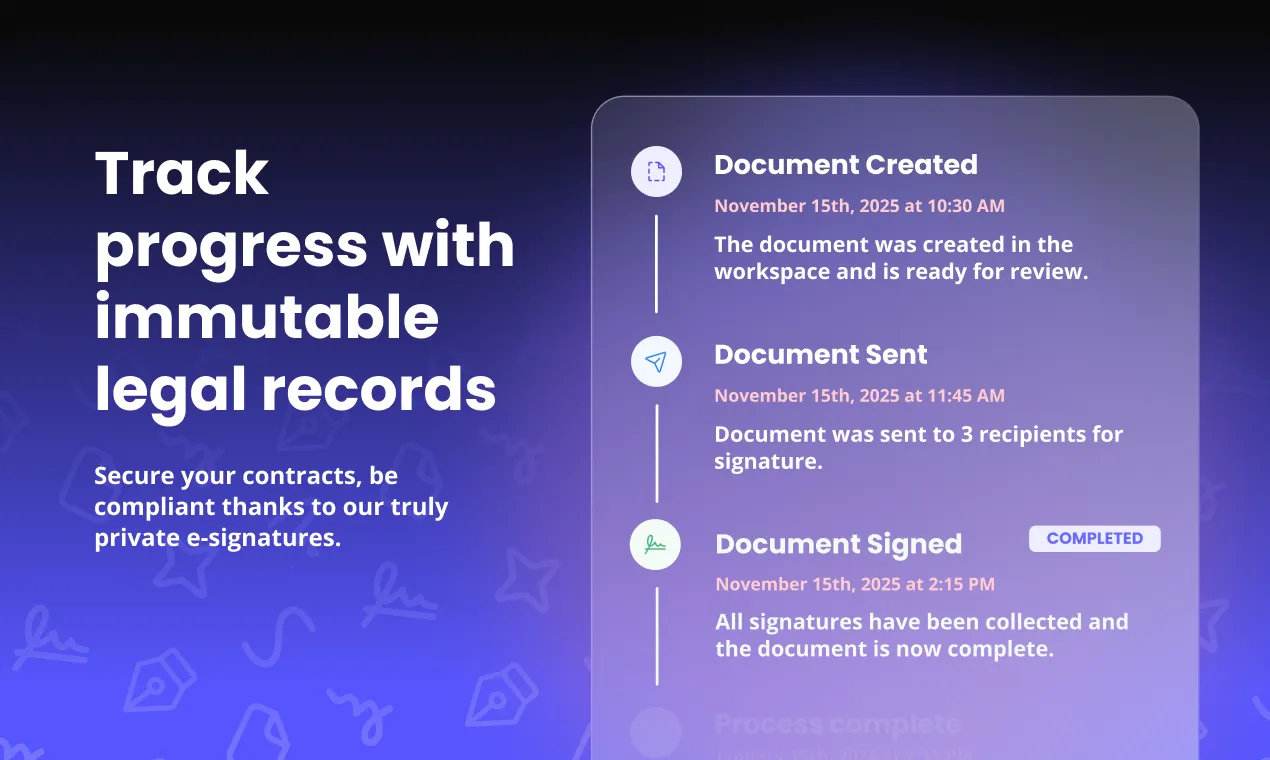This guide covers how to monitor your document’s signing progress and access completed documents.
-
View Envelope Status
After sending, you can track your envelope:
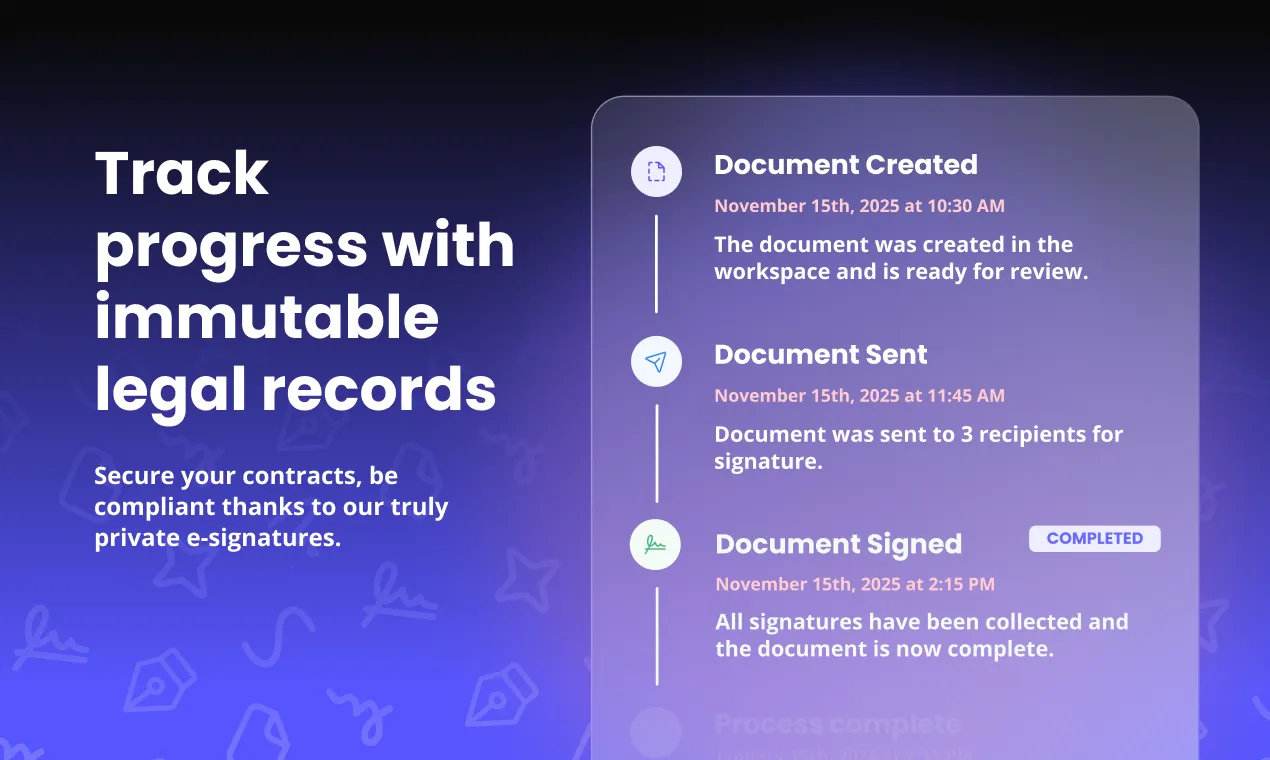
- Navigate to Envelopes from the main menu
- You’ll see a list of all your envelopes
- Each envelope shows:
- Document title
- Recipients
- Current status
- Last updated date
-
Check Envelope Details
Click on any envelope to:
- View the document with current signatures
- See detailed audit trail
- Check which recipients have signed
- View completion percentage
-
Download Completed Document
Once everyone has signed:
- The status changes to “Complete”
- A “Download Proof” button appears
- Open the completed envelope
- Click “Download Document” or “Download Proof”
- The file downloads to your computer
- The filename includes status (e.g.,
contract-2024-signed.pdf)
Pending
Sent but not yet opened by recipients
In Progress
At least one recipient has opened the document
Signed
All recipients have signed
Complete
Document is finalized and sealed
Declined
A recipient has declined to sign
The audit trail provides a complete record of:
- Document Actions: When the document was uploaded, sent for signature, opened by recipients, signed, and finalized
- Recipient Actions: Email delivery confirmations, document access times, signature completion times, and any declines or issues
- Security Information: Cryptographic signatures, timestamp verification, document integrity checks, and access logs
Possible causes:
- Recipients haven’t checked their email
- Email went to spam folder
- Recipients are having technical issues
- Email addresses are incorrect
Solutions:
- Contact recipients directly
- Ask them to check spam folder
- Verify email addresses
- Consider resending the envelope
Troubleshooting:
- Verify the secure link is working
- Check if the link has expired
- Ensure recipient has internet access
- Try sending a new invitation
Solutions:
- Refresh the page
- Try a different browser
- Check your internet connection
- Contact support if issues persist
Solution:
- Currently, you cannot add recipients after sending
- You’ll need to create a new envelope with all recipients
- Consider using templates for recurring documents
After completing the signature process:
- Download and Archive - Save completed documents
- Review Audit Trail - Verify all signatures
- Update Records - File documents appropriately
- Follow Up - Complete any remaining tasks
If you encounter issues:
- Check the troubleshooting section above
- Contact our support team through the application
- Visit subnoto.com for more information
- Review the complete documentation
Congratulations! You’ve successfully completed the document signature workflow.
Your documents are now securely signed and ready for use.