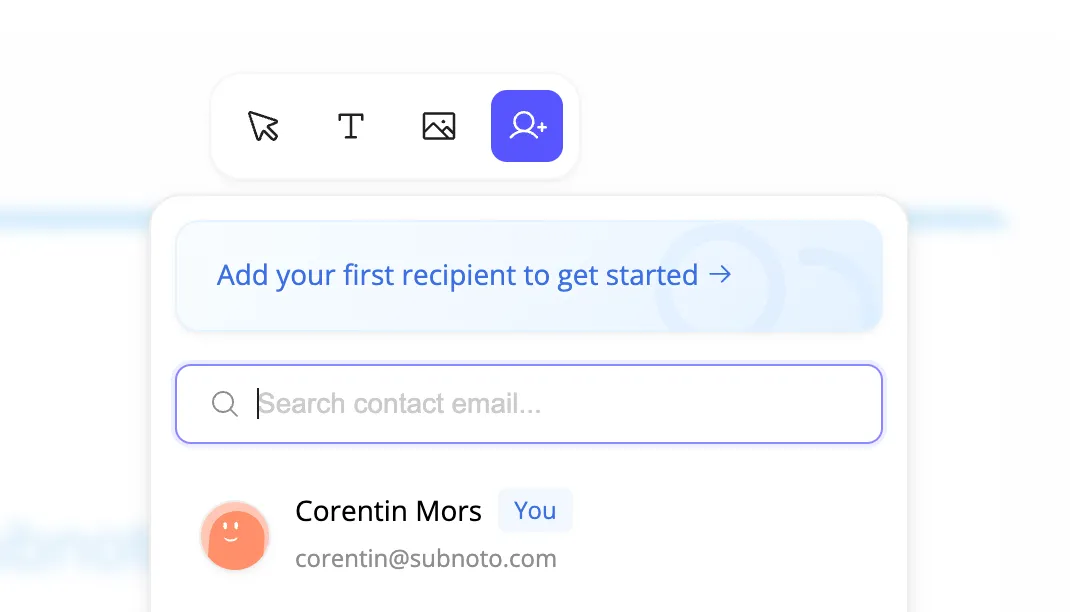This guide covers how to add recipients to your document and manage their information.
Recipients are the people who need to sign or review the document.
Each recipient will receive an email invitation with a secure link to access and sign the document.
Open the Add Recipient Panel
Click the “Add Recipient” button in the floating toolbar (icon with a person and plus sign)
A recipient panel will appear
Enter Recipient Information
Required:
Email address - Where the signature request will be sent
Recommended:
First name - Personalizes the invitation emailLast name - Helps identify the recipient
Add from Contacts or Create New
Adding from Contacts:
Start typing in the email field
Matching contacts will appear
Click a contact to auto-fill their information
Creating New Recipients:
Enter the email address manually
Fill in the first and last name
The recipient will be added to your contacts for future use
You can add as many recipients as needed
Each recipient gets a unique color for easy identification
Recipients are numbered in signing order
To change the signing order:
Drag and drop recipients in the sidebar
The order determines who receives the document first (if sequential signing is required)
Recipient Colors Each recipient is assigned a color (blue, purple, green, etc.) to help you visually distinguish
whose fields are whose when placing signature zones.
Currently, all recipients are treated as signers. Future versions may include:
Signers
Approvers
Can view and comment but don’t need to sign
Viewers
Observe the signing process
Troubleshooting:
Ask recipient to check spam/junk folder Verify the email address is correct Wait a few minutes for email delivery Check the envelope status to confirm it was sent Solution:
Currently, you cannot add recipients after sending You’ll need to create a new envelope with all recipients Consider using templates for recurring documents Solution:
You can edit recipient information before sending Click on the recipient in the sidebar to edit After sending, you’ll need to create a new envelope Once you’ve added all recipients:
Place Signature Fields Preview and Send
Ready to place signature fields? Continue with Placing Fields .